Keep Forma Open,
Make Forma Yours
Play your part in the exciting adventure
of creating Forma 5
Modern and responsive layout and designed for an easy and engaging user experience
Manage multiple clients and brands with custom layouts from a single platform
Easily create advanced custom reports
Add and customize features to make it perfect for your needs
Forma LMS is an open source Learning Management System, built around the specific needs of corporate training. With Forma You can provide internal training to your employees, build an extended enterprise Lms (by providing training to your employees and your partners, dealers and sellers, each one with their specific courses, look and feel) or use Forma as a content hub with which you can sell your off-the -shelf courses to your customers.
The project is carried out by the forma.association, with over 50 members and 4.000 community users, which are constantly adding new features and making the software more complete and secure.
Tutorials, guides and how-tos!
Locations are used in classroom courses, so that you can assign a specific location (a city, a company etc.) and a specific classroom (for example, blue classroom or the name of the classroom).
From the Admin menu, click on Learning ->Locations. The page that appears lists the locations available for educational activities.
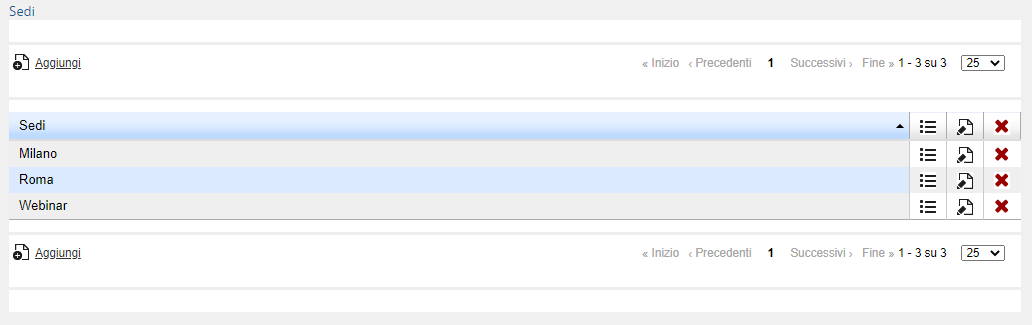
In the table you'll find:
Column Sedi (Locations): name of the location
Column  : if you click on this icon, you'll find the lists of the classrooms associated with the location
: if you click on this icon, you'll find the lists of the classrooms associated with the location
Column : if you click on this icon, you'll edit the name of the locations
: if you click on this icon, you'll edit the name of the locations
Column  : if you click on this icon, you'll delete the locations and the classrooms associated to them
: if you click on this icon, you'll delete the locations and the classrooms associated to them
Click on the Add link and enter the name of the location. Click on the icon in the line containing the location you just added to enter the page in which you can manage classrooms.
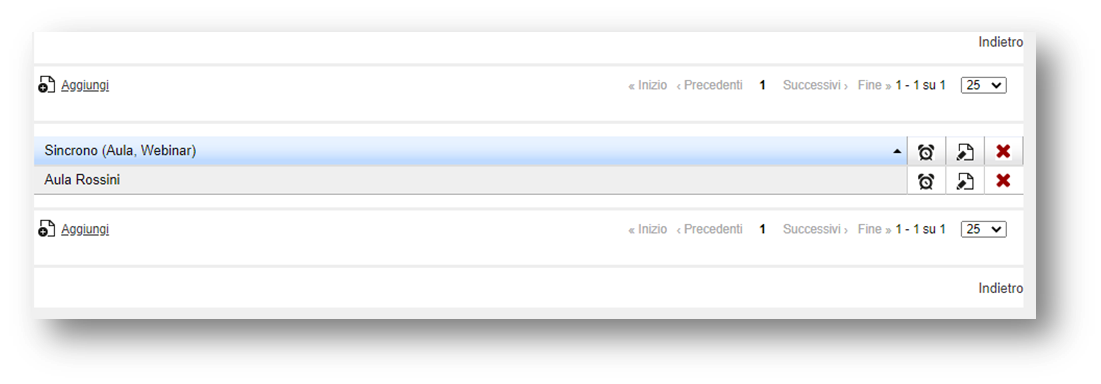
Click on the Add link to add a classroom. In the displayed page enter:
Name of the classroom (it’s the one that appears when assigning the classroom to appointments in the creation of editions for a synchronous course)
Enter all other required information: class, capacity, refers to, street, city, state, zip code, telephone number, fax, layout, classroom equipment, available equipment, notepad.
None of the above values are mandatory.
Click Save changes
Column : The corresponding classroom is deleted from the location
: The corresponding classroom is deleted from the location
Column  : it’s possible to edit the information regarding the classroom
: it’s possible to edit the information regarding the classroom
Column : you access a page where you can view a schedule of the current classroom
: you access a page where you can view a schedule of the current classroom

Column Sede: Name of the location
Coursepaths is used when a user is supposed to participate in a set of courses on which prerequisites have been set. It might be, for example, a set of 3 courses that have to be taken in succession.
Go to E-learning, Courses and Coursepaths.
Click on “Add” and insert the name and code of the new coursepath.
Choose if the registration is free or if it depends on the admin.
Save.
Click on the second icon (second column) on the right and enter the courses that are part of the new coursepath. Select the courses from the list.
Once you’ve entered the courses, use the arrows to establish the order in which you want users to take them.
For each course, click on the padlock to indicate which other course the participant must have completed before proceeding with this one.
Going back on the coursepath main page, click on the first icon (first column) to register the users you want. Before you do this, make sure each user is also registered to each single course.
When entering their profiles, users will be able to access just the first course of the coursepath, while the others are locked.
You have 2 different options:
Every question type, when you add it, has 2 possibile options (answers) by default. Excepted the types where this doesn't make sense.
You always have the buttons: Add one more answer or Remove last answer that you can use to add or remove options.
You can also add positive scores to the correct answers, negative scores to the incorrect ones, and comment both answers. Your comment will be displayed to the user in the Scorecard.
This is the most common question type. In other LMS or in real life this is often called Multiple Choice, but it's actually a single choice, since only one option is the right answer. This is how you insert your question text
This is how you insert answers. Please note that you should mark the radio button in the correct one.
This is how the output looks
The Multiple Choice question has ... multiple possible correct answers.
This is an example of a MC question
This is how you insert the possible answers: remember to flag as correct the appropriate answers
And this is how it the output will look like
This is how the question text should look like: the [answer] placeholder automatically appears in the editor, please leave it as it is. It's where the learner will see a dropdown menu.
This is how you insert the answers.
And this is how the output will look like
In this case, the user is supposed to associate items on the left side to items on the right side, that will be chosen from a drop down field.
Let's see this example:
These are the answers, with items in group A and B
Then you just have to associate A and B (and comment, if you wish).
This is how it will look like
This question is what is commonly called "Fill the blank" in other systems, and that is exactly what it is.
The [answer] placeholder is where the learner will be displayed an empty box where he is supposed to fill the blank with an answer.
In this case, of course, there is only one possible answer.
This is how the output looks like.
This question type is used when you want your learners to write an open answer, a short essay or a comment. In this case, the system of course will not be able to automatically assign a score, but the teacher's intervention will be needed.
This is how you insert the question
This is how it looks like when published.
The teacher will be able to see the comments in the gradebook or user stats.
Use this question type when you want your learners to upload a file, for example an excel file where they have taken the exercises you told them to.
This is how it looks like (the "browse" button wording depends on your browser settings.
The teacher will be able to download the file from the gradebook or from the user stats.
Say you have created multiple templates, and linked them to different URL's or different org chart nodes. You probably have already used this tutorial on how to customize your template or templates.
How do you manage them? What happens to the user journey?
Let's explore the different settings.
You have to create the dedicated URL' first. You don't do that in the LMS, of course, you do that on the control panel of your website domain.
And of course you have to make the URL's point to your installation of Forma.
Implications: be careful if you have users associated to multiple nodes; it's enough if you have an SSO login; no complication with the DNS management
User journey: the login page is the same for everybody, after the login you are displayed the template associated to your node, regardless of the template you have been displayed at the beninning. When you log out, you are taken back to the original URL and to the default template.
The url has to be written without https and www in the first field. The other 2 fields are dropdown menus where you can select the right template and the right node.
Implications: you need to be able to manage your DNS or your customer's DNS. While it's something that takes 1 minute to do, you might not have a collaborative IT on your or your customer's side, or you might be on a low-budget hosting solution that doesn't allow you to manage your DNS settings. Depending on how your infrastructure works, you might have to configure virtual hosts on your server.
User journey: you should communicate different URL's to your customers, to each one their own. They will be displayed a different templat at login and after logging in. When they log out, they will be displayed their custom URL and custom template.
We recommend using a general-purpose e-mail sender, because the system will use it all across the board.
You can also enable different areas (catalog yes or no, career and certificate yes or no, held desk button yes or no) to different org-chart nodes. That is independent from the template, but it's another possibility to customize the User Experience for different populations.
When you create the course categories, use topics and not clients' names, to avoid the risk of a customer seeing other customer's names.
You can also use the advanced registration form, if your user self-register. That way you can make them be assigned a specific folder (where you already have applied a template, or enrollment policies etc. etc. ).
Use a customer-oriented organization chart.
Use customer-specific catalogs.
Use customer-specific additional fields, if needed.
Create specific admin profile, and assign your customer well designed permissions (concerning user and course management).
Be aware that the automatic notifications (lost password, course subscription... ) sent by the LMS, if they include the [url] tag, will have the default URL.
If you want to take care of that, please replace the [url] tag in your language management with the [dynamic_link] tag.
This will replace the default URL with the one associated to that template.
The Forma Lms project is driven by the community of its adopters, organized in the forma.association
Become a member to support the project and make your opinion count: join the association now!
Knowledge, through learning, today is probably the most critical asset for any company willing to stay competitive and alive. Modern organizations need adaptive models to face the challenges of their markets: that's why whe choose to be open to evolving diversity since our core code with an open source licencing model, and based the forma.association on the principes of participation, sharing and networking.
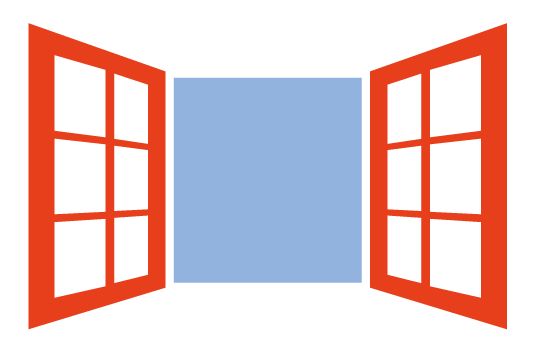
A learning management system designed to fit the specific needs of your organization: start with all the features of a standard LMS, configure it with hundreds of available options, integrate with your other systems through connectors and APIs, extend with lots of available plugins, or add your custom features.
Forget the limits of saas platform and get free: here EVERYTHING IS POSSIBLE!
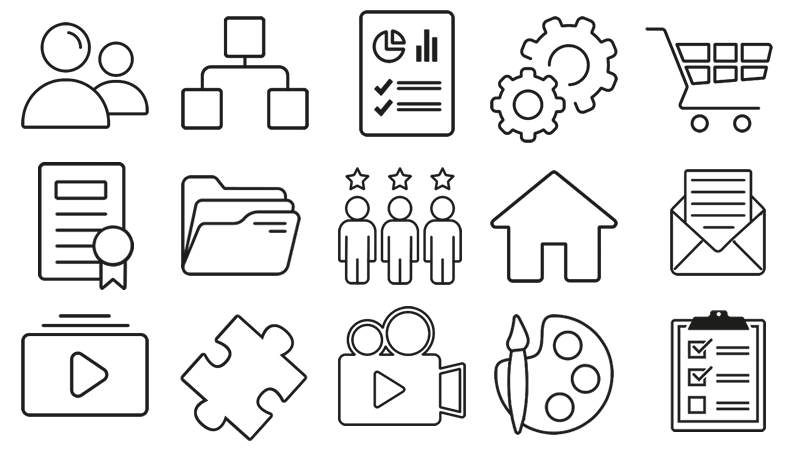
Some of the cookies we use are essential for parts of the site to operate and have already been set. We also use Google Analytics scripts, which all use cookies. You may delete or block all cookies from this site in your browser options.