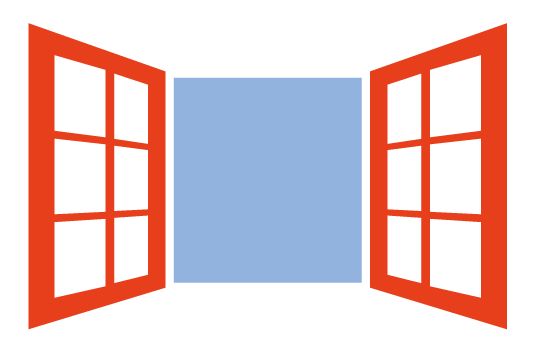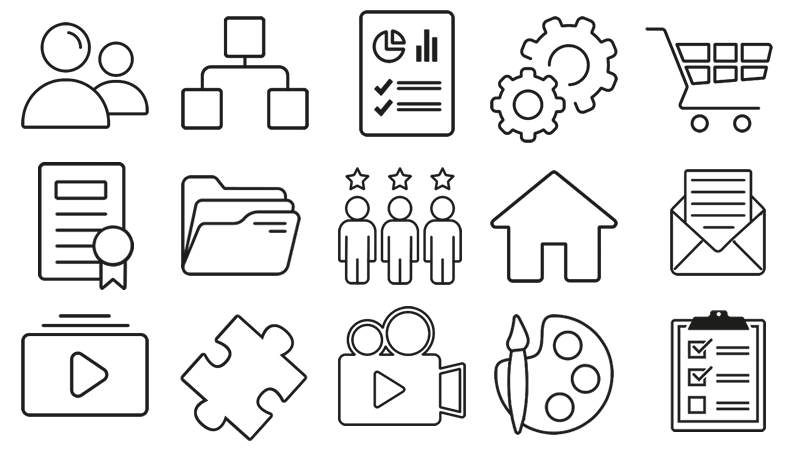Coursepaths is used when a user is supposed to participate in a set of courses on which prerequisites have been set. It might be, for example, a set of 3 courses that have to be taken in succession.
1.0 Create the new coursepath
Go to E-learning, Courses and Coursepaths.
Click on “Add” and insert the name and code of the new coursepath.
Choose if the registration is free or if it depends on the admin.
Save.
2.0 Insert courses in the coursepath
Click on the second icon (second column) on the right and enter the courses that are part of the new coursepath. Select the courses from the list.
2.1 Set or change course order
Once you’ve entered the courses, use the arrows to establish the order in which you want users to take them.
2.2 Set course prerequisites
For each course, click on the padlock to indicate which other course the participant must have completed before proceeding with this one.
3.0 Register users
Going back on the coursepath main page, click on the first icon (first column) to register the users you want. Before you do this, make sure each user is also registered to each single course.
When entering their profiles, users will be able to access just the first course of the coursepath, while the others are locked.
4.0 How to use coursepaths
You have 2 different options:
- Enable the "Coursepaths" TAB, and let your users access them from there
- Do not enable it, and let your users access the courses in the desired order, provided you have set a sequencing, from the "My Courses" page. To be able to do this, you have to set
from Settings>System Config>Settings>Elearning tab.